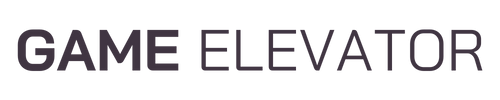Did you know over 65% of gamers in the United States focus on hardware performance? Keeping your gaming PC in top shape is key for a great gaming experience. This guide will give you a detailed checklist to maintain your gaming PC and keep it running smoothly.
We’ll cover everything from cleaning hardware to updating software. This will help extend your gaming rig’s life and ensure it performs well. Whether you’re a PC expert or new to gaming, this article will help you keep your PC in great condition.
Key Takeaways
- Discover the importance of regular PC maintenance for prolonging hardware lifespan and optimizing performance.
- Learn how to properly clean and maintain your gaming PC’s components, including hardware cleaning and airflow management.
- Understand the significance of keeping drivers and software up-to-date to ensure optimal system performance.
- Explore storage management and optimization techniques, including hard drive defragmentation and SSD maintenance.
- Get a comprehensive checklist for maintaining your gaming PC, from monthly to annual tasks.
Importance of Regular PC Maintenance
Keeping your gaming PC in good shape is key for two main reasons. It helps your hardware last longer and makes your system run better. Regular care stops your PC’s parts from wearing out too soon. It also makes your games run smoother and faster.
Prolonging Hardware Lifespan
By cleaning, updating, and checking your PC often, you can make its important parts last longer. This saves you money and lets you enjoy your PC for more years. Taking care of your PC keeps it running well for a long time.
Optimizing Performance
Good maintenance is also vital for your PC’s performance. Keeping drivers and software up to date, and managing heat, can make your games run better. A well-maintained PC means a better gaming experience for you.
| Maintenance Task | Benefits |
|---|---|
| Cleaning and cooling | Reduces overheating, extends component lifespan |
| Driver and software updates | Improves performance, fixes bugs, and enhances stability |
| Storage management | Frees up space, improves data access speeds |
By keeping up with your PC’s maintenance, you ensure it keeps giving you great gaming. It also protects your investment for many years.
Cleaning Your Gaming PC
Keeping your gaming PC clean is key for its best performance and life span. Dust, dirt, and debris can cause overheating and damage. We’ll show you how to clean your PC’s interior, including fans and heatsinks, for better airflow and temperature.
Dust Removal Techniques
To start cleaning your gaming PC, remove the dust. Use a can of compressed air to blow out dust from fans and vents. Hold the can upright and spray in a sweeping motion to get rid of the dust.
For tough dirt, use a soft-bristled brush or microfiber cloth to wipe down components. Be gentle to avoid damaging any parts.
Comprehensive Cleaning Checklist
- Unplug your gaming PC and make sure it’s off.
- Use compressed air to clean fans, heatsinks, and other parts.
- Wipe down interior surfaces with a microfiber cloth or soft-bristled brush.
- Remove the graphics card and clean its fans and heatsinks.
- Vacuum the bottom of the PC case to remove dust and debris.
- Use a damp cloth to wipe the PC case’s exterior and remove fingerprints or smudges.
By following this checklist, you can keep your gaming PC clean and running well.

Regular cleaning and maintenance are crucial for your gaming PC’s performance. By following these steps, you can remove dust and debris, improving airflow and temperature control. This will also help extend the life of your hardware.
Monitoring System Temperatures
Keeping your gaming PC’s parts at the right temperature is key. It helps them last longer and work better. By watching your CPU and GPU temperatures, you can catch overheating early. This keeps your system running smoothly.
CPU and GPU Temperature Checks
It’s important to check your CPU and GPU temperatures often. These parts are the heart of your gaming PC. Keeping them cool is crucial for top performance. Use good software to watch these temperatures and make sure they stay safe.
Airflow and Fan Maintenance
- Make sure your PC has good airflow by keeping vents and fans clear.
- Clean your fans and heatsinks often to stop dust from blocking airflow and causing heat.
- If your temperatures are always high, think about getting better fans or cooling systems.
By watching your system’s temperatures and keeping airflow and fan performance up, you can make your gaming PC last longer. This saves you from expensive fixes or new parts later on.
“Keeping your gaming PC’s temperatures in check is like maintaining the engine of a high-performance sports car – it’s essential for optimal performance and longevity.”
Updating Drivers and Software
To keep your gaming PC running smoothly, you need to update drivers and software often. It’s key to keep your graphics card and other drivers current. This ensures your games run well without any hiccups.
Keeping Drivers Up-to-Date
Old drivers can cause many problems, like slow games and system crashes. Always check for and install the latest drivers from your hardware makers. This boosts your PC’s performance and keeps it stable.
- Set up automatic driver updates to ensure your system is always running the most current versions.
- Manually check manufacturer websites for the latest driver releases, especially after major software or hardware changes.
- Use dedicated driver update utilities to simplify the process and ensure you’re getting the correct drivers for your specific hardware configuration.
Don’t forget to update your essential software too. This includes your operating system, game launchers, and system tools. These updates often bring security fixes, bug fixes, and performance boosts. They help make your PC better for gaming.
| Benefit | Description |
|---|---|
| Improved Performance | Updating drivers and software can enhance your system’s gaming performance by optimizing hardware compatibility and resolving performance bottlenecks. |
| Enhanced Stability | Keeping your system up-to-date helps prevent crashes, freezes, and other issues that can disrupt your gaming experience. |
| Security and Bug Fixes | Software updates often include critical security patches and bug fixes, protecting your system and improving its overall reliability. |

Regularly updating your drivers and software keeps your gaming PC in top shape. This way, you can enjoy your games without any interruptions.
Checklist for Maintaining Your Gaming PC
Keeping your gaming PC in top shape is key for the best performance and a longer life. We’ve made a detailed checklist for all the important maintenance tasks. This includes cleaning hardware and updating software. It will help you keep your gaming PC running smoothly.
- Hardware Cleaning: Clean your PC’s inside regularly to get rid of dust and debris. Use compressed air and a soft cloth to clean fans and heatsinks.
- Temperature Monitoring: Watch your CPU and GPU temperatures closely. Use a monitoring tool to keep them safe.
- Driver and Software Updates: Always update your drivers and software. These updates improve performance and fix bugs.
- Storage Management: Defragment your hard drives often. Think about getting a solid-state drive (SSD) for faster speeds.
- Troubleshooting: Fix any performance problems or odd behavior quickly. This keeps your system running well.
By using this gaming PC maintenance checklist, you can keep your PC in great condition. Enjoy a smooth, high-performance gaming experience for many years.
| Maintenance Task | Frequency |
|---|---|
| Hardware Cleaning | Every 3-6 months |
| Temperature Monitoring | Weekly |
| Driver and Software Updates | As soon as updates are available |
| Storage Management | Monthly |
| Troubleshooting | As needed |
Maintaining your gaming PC is a continuous task. But with this PC maintenance tasks checklist, you can keep your system in top condition. By focusing on hardware cleaning, software updates, and troubleshooting, you’ll get the most out of your gaming rig.
Storage Management and Optimization
Keeping your gaming PC in top shape is all about good storage management. A few easy steps can make your hard drives and SSDs work their best. This means faster loading times and reliable storage.
Defragmenting Hard Drives
As time goes by, your hard drives can get cluttered. This makes them slower and less responsive. Defragmenting regularly can really boost your PC’s speed. It organizes your data so your computer can find it quicker.
To defragment your hard drives:
- Open the Disk Defragmenter tool in your PC’s system utilities.
- Select the drive you want to defragment and click “Analyze”.
- After analyzing, click “Defragment” to start the process.
- Let it run until it’s done, which might take a while depending on your drives.
Solid-State Drive (SSD) Maintenance
SSDs need special care compared to hard disk drives. They don’t get fragmented like HDDs but still need regular upkeep. This keeps them running smoothly and lasting longer.
To maintain your SSDs:
- Enable TRIM: TRIM helps your SSD manage its storage better. It boosts write speed and extends the drive’s life.
- Limit Wear and Tear: Try not to write too much to your SSD. Manage your browser cache and temporary files to avoid wearing it down.
- Monitor SSD Health: Use tools like CrystalDiskInfo to check your SSD’s health. This helps spot any wear or damage early on.
By sticking to these storage tips, you can make your hard drives and SSDs work better. This ensures your gaming PC stays fast and reliable.

Overclocking and Performance Tweaks
For tech-savvy gamers, unlocking your gaming PC’s full potential is thrilling. By diving into PC overclocking and tweaks, you can get the most out of your hardware. This boosts your gaming to new levels.
Overclocking means pushing your CPU and GPU beyond their limits. It can greatly improve your system’s performance. With careful steps and safety measures, you can safely overclock. This maximizes your hardware’s power and gives you an edge in games.
There are many tweaks to enhance your gaming PC’s performance. You can fine-tune settings, use special software, and more. Tweaks like adjusting power settings, optimizing game settings, or improving storage can greatly improve your gaming. These changes make your gaming smoother and more responsive.
When overclocking and optimizing, safety and stability are key. Always be cautious, do your research, and watch your system closely. With the right knowledge and a bit of trial and error, you can turn your gaming PC into a top performer.
“Overclocking and performance tweaks are like the icing on the cake for PC gamers. It’s where you can really unleash the full potential of your hardware and take your gaming experience to the next level.”
Unlocking the Power of Overclocking
Overclocking your CPU and GPU can greatly improve performance. But, it’s crucial to understand the risks and take precautions. Research your hardware’s limits, ensure good cooling, and watch temperatures to avoid damage.
- Investigate your CPU and GPU’s overclocking potential
- Implement a robust cooling solution to manage heat dissipation
- Gradually increase clock speeds, closely monitoring system stability and temperatures
- Utilize overclocking utilities and motherboard BIOS settings to fine-tune your system
- Benchmark your system to measure the performance improvements
Optimizing System Tweaks for Maximum Performance
There are many tweaks and software optimizations to boost your gaming PC’s performance. Explore these to unlock hidden capabilities and enjoy a better gaming experience.
- Adjust power management settings for maximum performance
- Optimize in-game settings to balance visuals and frame rates
- Implement task scheduling and background process management
- Maintain and optimize your storage drives for faster data access
- Utilize performance-boosting software and utilities
The world of PC overclocking and optimization is about balancing risk and reward. Be cautious, research well, and always prioritize system stability and safety. With the right approach, you can make your gaming PC a true powerhouse.
Troubleshooting Common Issues
Even with the best care, your gaming PC might still face problems. We’ll look at common fixes, like finding and fixing bottlenecks that slow your system down.
Identifying and Resolving Performance Bottlenecks
Spotting and fixing bottlenecks is key to PC care. These are parts of your system that slow it down. Watch your CPU, GPU, and RAM use during games to find bottlenecks. [https://www.thegamer.com/gaming-pc-maintenance-guide/]
If one part is always busy while others are not, it’s a bottleneck. For example, if your CPU is always full and your GPU is slow, your CPU is the problem.
To fix this, you might need to upgrade or tweak settings. Good troubleshooting and problem-solving help you find and fix these performance issues. This way, you get a better gaming experience.
| Common Performance Bottlenecks | Potential Solutions |
|---|---|
| CPU-bound | Upgrade CPU, adjust in-game settings |
| GPU-bound | Upgrade GPU, adjust in-game settings |
| RAM-bound | Upgrade RAM, close background applications |
| Storage-bound | Upgrade to an SSD, defragment HDD |
By troubleshooting right, you can choose the best upgrades for your PC. This ensures the best gaming experience.
“Troubleshooting is the process of identifying and resolving problems or issues. It’s a critical skill for maintaining the optimal performance of your gaming PC.”

Preventive Maintenance Schedule
Keeping your gaming PC in top shape is easier than you think. By sticking to a regular maintenance plan, your system will run smoothly for years. Here, we’ll cover the key tasks for monthly, quarterly, and annual upkeep.
Monthly Tasks
- Dust and clean the inside of your PC case using a can of compressed air
- Check your CPU and GPU temperatures to ensure they’re within safe operating ranges
- Update all your system drivers, including graphics, audio, and chipset drivers
Quarterly Tasks
- Perform a thorough internal cleaning of your PC, including the fans and heatsinks
- Inspect and clean the air intake and exhaust vents to maintain proper airflow
- Run a disk defragmentation tool on your hard drives to optimize storage performance
Annual Tasks
- Replace the thermal paste on your CPU and GPU to ensure efficient heat transfer
- Check the condition of your power supply unit and consider replacing it if necessary
- Backup your important data and consider upgrading or replacing aging storage drives
Following this gaming PC maintenance schedule helps extend your hardware’s life. It keeps your system performing at its best. Regular preventive maintenance ensures your gaming PC offers an excellent gaming experience for years.
“Proper maintenance is the key to ensuring your gaming PC remains a high-performance powerhouse for years to come.”
Gaming PC Maintenance Tools and Resources
To keep your gaming PC running smoothly, you need the right tools and resources. We suggest using software, hardware, and online tools to monitor, diagnose, and optimize your PC’s performance.
One key PC maintenance tool is diagnostic software. It can spot hardware problems, check system temperatures, and monitor your CPU and GPU’s health. Tools like HWMonitor, CPUID, and Speccy offer detailed insights into your system’s performance and stability.
For a more complete maintenance routine, try using a mobile app like Connecteam. It lets you create and access maintenance checklists, track technicians and equipment, report incidents, and optimize work plans. This ensures your gaming PC is always ready to go.
- Hardware monitoring tools like HWMonitor and CPUID to track system temperatures and component health
- Diagnostic software such as Speccy for in-depth analysis of your PC’s performance
- Connecteam mobile app for streamlined maintenance checklists, tracking, and work optimization
- Online resources like forums, blogs, and manufacturer websites for troubleshooting and maintenance tips
Using the right PC maintenance tools and resources keeps your gaming PC in top shape. This extends its life and ensures it runs at its best, giving you the best gaming experience.

PC Optimization and Customization
We’ll explore ways to make your gaming PC better and more personal. You can adjust graphics settings and change how your system looks. We’ll share tips to make your gaming experience match your style and needs.
Personalizing Your Gaming Experience
Customizing your PC is key to better gaming. By tweaking settings, you can improve gaming performance optimization and make your interface unique. You can boost frame rates, enhance graphics, or add your personal touch. The possibilities for PC customization are vast.
- Adjust graphics settings to achieve the perfect balance between visual fidelity and performance
- Customize RGB lighting, desktop backgrounds, and other visual elements to match your personal aesthetic
- Explore third-party software and tools to fine-tune system settings and personalized settings
- Optimize power management and thermal profiles for maximum efficiency and stability
By customizing your PC, you’ll improve your gaming and add a personal touch. Move away from generic setups and unlock your PC’s full potential. Use gaming performance optimization and personalized settings to make it truly yours.
“Customizing your gaming PC is like putting your signature on a masterpiece – it’s a reflection of your unique style and preferences.”
Upgrading Hardware Components
As our gaming needs grow, we might need to upgrade our gaming PC’s hardware. Upgrading parts like the CPU, GPU, RAM, and storage can make our system much better. This lets us enjoy the latest games and apps at their best.
Improving the CPU
The CPU is the core of our gaming PC. Getting a more powerful CPU can really boost performance. When picking a new CPU, make sure it fits with your motherboard. Look at core count, clock speed, and single-thread performance for the best gaming.
Enhancing the GPU
The GPU is key for great visuals in games. A newer, better GPU can make games look and run smoother. It also supports new tech like ray tracing and high-resolution displays.
Increasing RAM Capacity
Enough RAM is key for smooth multitasking and gaming. Upgrading to more or faster RAM helps our PC handle tough tasks without lag.
Upgrading Storage Solutions
Our PC’s storage affects how fast it boots and loads games. Switching to an SSD can make these times much quicker. A bigger HDD gives us more room for games.
| Hardware Component | Upgrade Benefits |
|---|---|
| CPU | Increased processing power, improved single-thread performance, and better overall gaming experiences. |
| GPU | Enhanced visual fidelity, higher frame rates, and support for the latest gaming technologies. |
| RAM | Smoother multitasking, faster load times, and the ability to handle more demanding games and applications. |
| Storage | Quicker boot and game loading times, increased storage capacity for a growing game library. |
Upgrading key parts of our gaming PC can keep it running great for years. Make sure to check compatibility and follow upgrade tips for a smooth process.

Gaming PC Safety and Security
Keeping your gaming PC safe is key to protecting your investment. Whether you built it yourself or bought it, keeping it safe is crucial. We’ll show you how to protect your PC safety and data security.
Surge Protection and Power Safeguards
Power surges can harm your gaming PC’s parts. A good surge protector can prevent this. It’s a simple step to avoid expensive repairs or damage.
Backup and Data Protection
Your gaming PC has lots of important data. A strong backup plan is essential. Use cloud storage or external hard drives to keep your data safe.
Physical Security Measures
Physical security is also important. Lock your gaming PC in a safe place. Use security cables to keep valuable parts safe.
Follow these tips to keep your gaming PC and data safe. Regular maintenance and a proactive approach will help you enjoy gaming without worries.
Next, we’ll talk about preventive maintenance for your gaming PC. A good maintenance plan keeps your system running well and lasts longer.
Explore more tips for maintainingyour gaming
Conclusion
By following the comprehensive checklist and best practices in this guide, we can keep our gaming PCs in top shape. This ensures they deliver the best performance and a smooth gaming experience for years. Regular maintenance is key to extending our hardware’s life and keeping our gaming setup’s value.
Regular cleaning, driver updates, temperature checks, and tweaks improve our gaming experience. They also help keep our hardware’s value high. With a proactive approach to PC optimization, we can make the most of our systems. This way, we can enjoy uninterrupted, high-quality gaming sessions.
A well-maintained gaming PC opens the door to a better gaming experience. By spending time on maintenance tasks from this guide, we can unlock our systems’ full potential. Let’s start this journey of PC optimization and enjoy our favorite games like never before.